Reservoir Visualization Analysis : Build Instructions Manual
INTRODUCTION STEPS
- Make a folder called RVA in C:\
- Download cygwin with git and ssh ie When you install cygwin select packages ssh and git
IN CYGWIN
- Open cygwin
- cd /cygdrive/c/RVA
- Type in
git clone git+ssh://username@kronecker.cse.uiuc.edu/~rva-git/RVA-Code.git
and then
git clone git+ssh://username@kronecker.cse.uiuc.edu/~rva-git/RVA-Data.git
FOR VISUAL STUDIO:
Download Microsoft Visual Studio 2008
FOR CMAKE:
Download CMake
Download your favorite ZIP Archive extraction software for quick extracts. We recommend WINRAR (http://rarlabs.com)
FOR PARAVIEW :
- Download Paraview - latest stable release - Source http://www.paraview.org/paraview/resources/software.html
- Click on Zip/tar.gz link
- Save File
- Go to Downloads and double Click on the Paraview Source
- Opens in WinRar
- Extract ParaView source to: C:\RVA
Install precompiled QT binaries from the following site: **http://qt.nokia.com/downloads/windows-cpp-vs2008
Go to Start -> All Programs -> CMake -> CMake(cmake-gui)
In CMake GUI Do the Following :
Where is the source code: C:/RVA/Paraview-x.xx.x (where you replace x's with the version)
Where to build the binaries: C:/RVA/builds/Paraview-x.xx.x (where you replace x's with the version)
- Check Grouped and Advanced boxes
- Hit Configure
- Build Directory does not exist, Should I create it? - YES
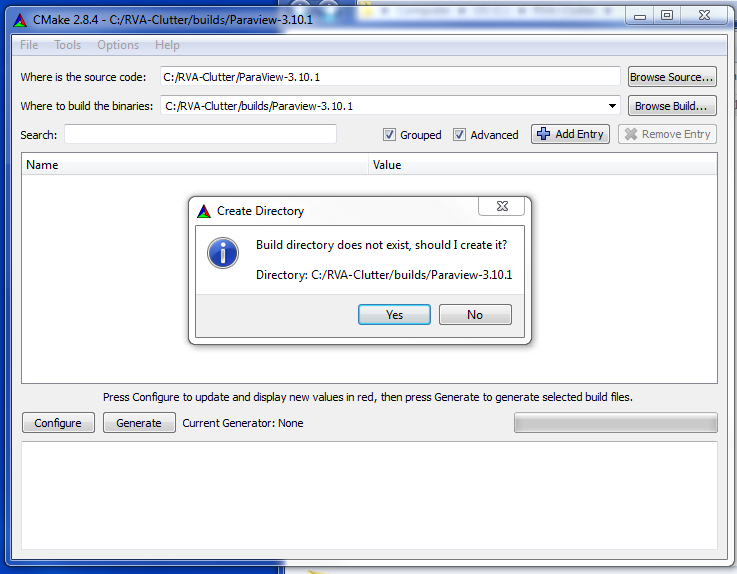
- Specify the generator for this project
Visual Studio 9 2008
Use default native compilers
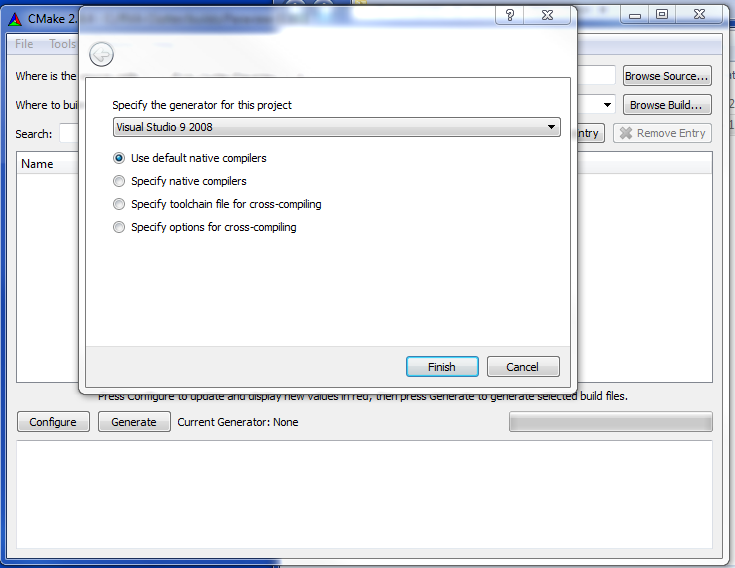
- Finish
You will at this point find many options marked in Red
- In the search box type Shared
Search: Shared - Expand the Build Option by double clicking next to it
- Check the BUILD_SHARED_LIBS option
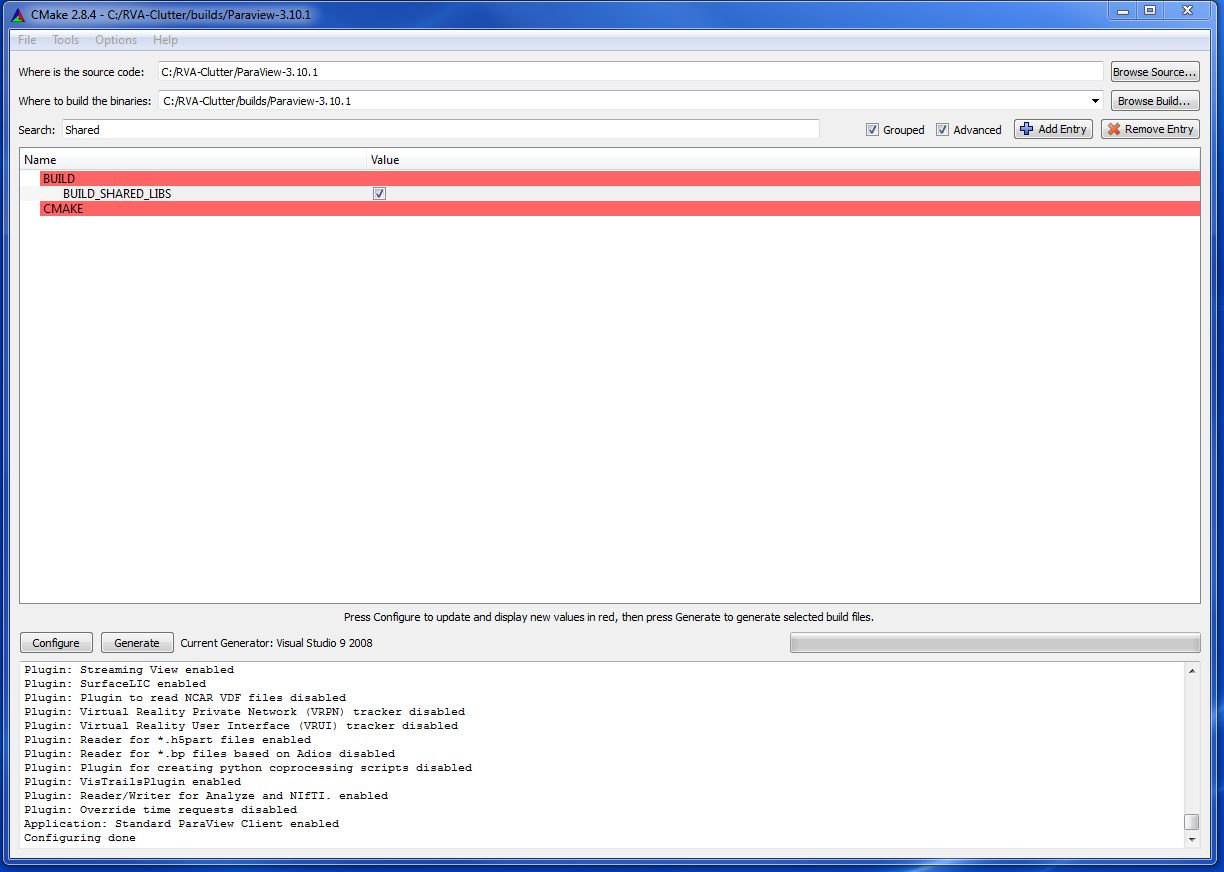
- Hit Configure
- Hit Generate
Once Generate is done close CMake
Navigate to C:/RVA/builds/Paraview-x.xx.x
Open Paraview.sln file
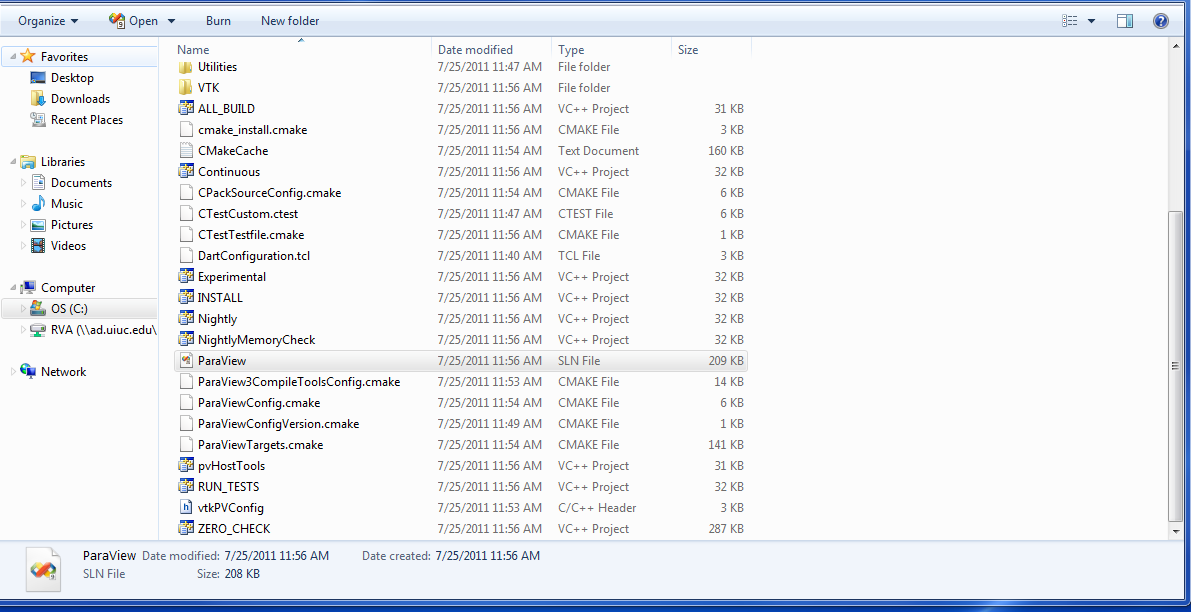
It opens in Microsoft Visual Studio 2008
IN MICROSOFT VISUAL STUDIO 2008 DO THE FOLLOWING:
- On the toolbar select MinSizeRel
- Right click on ALL_BUILD
- Select Build
- Wait for the build process to complete ~ 2 to 6 hours
- Right click on INSTALL (a project somewhere below BUILD - alphabetical order) in the Solution Explorer of Visual Studio and click on Build.
COMPILING ISATISREADER PLUGIN
- Navigate to C:/RVA/RVA-Code/ISATISReader
- Run BuildMe.bat file
- Change the Toolbar option that says Debug by default to MinSizeRel
- Right click on ALL_BUILD
- Select Build
- Wait for the compilation process to complete ~ 30 seconds
- Open Paraview
IN PARAVIEW:
- Click on Tools in the MenuBar
- Go to Manage Plugins
- Click on Load New option at the bottom
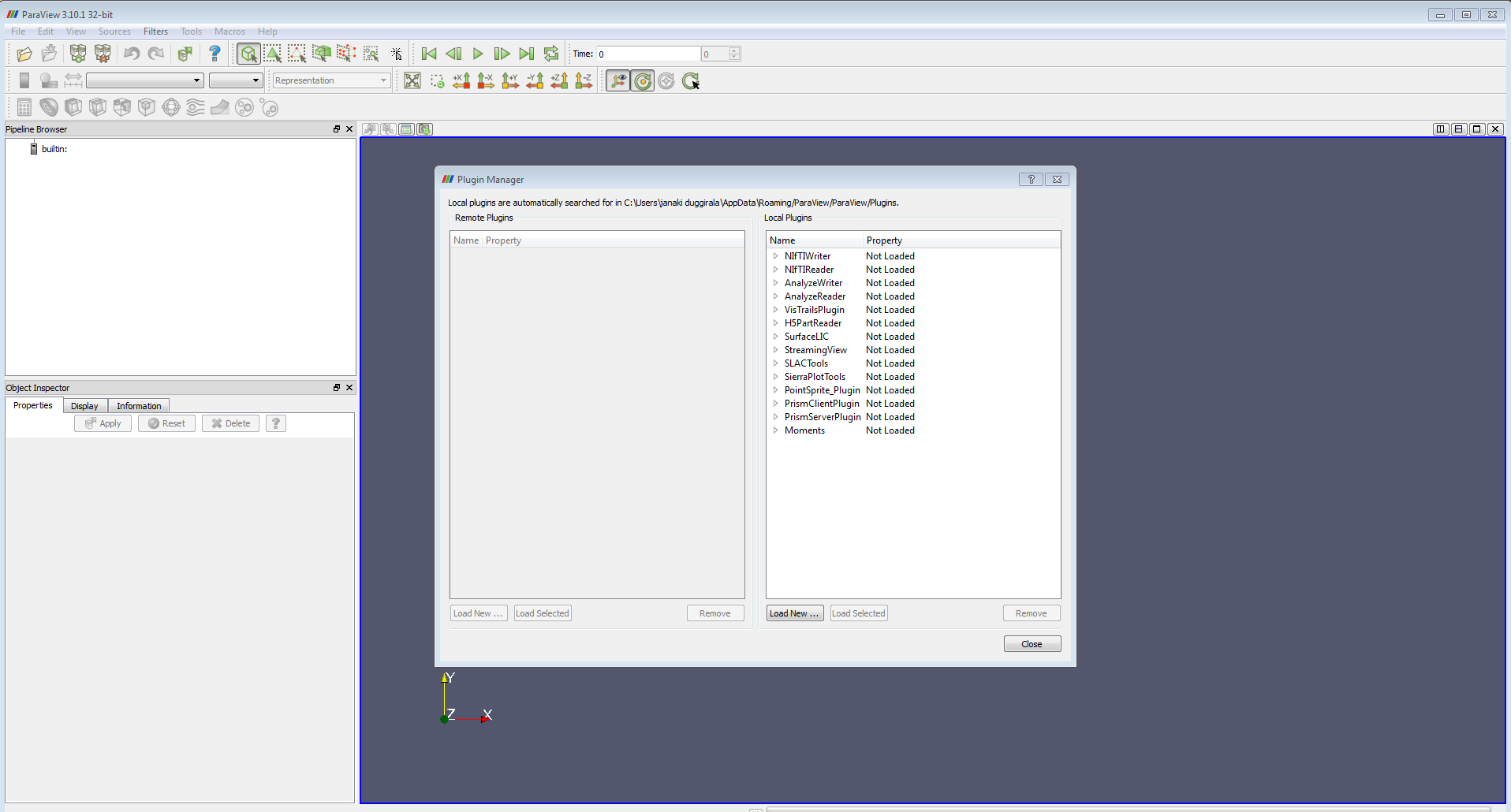
- In the box called Look In: C:/RVA/builds/ISATISReader/MinSizeRel
- Select IsatisReader.dll and click OK
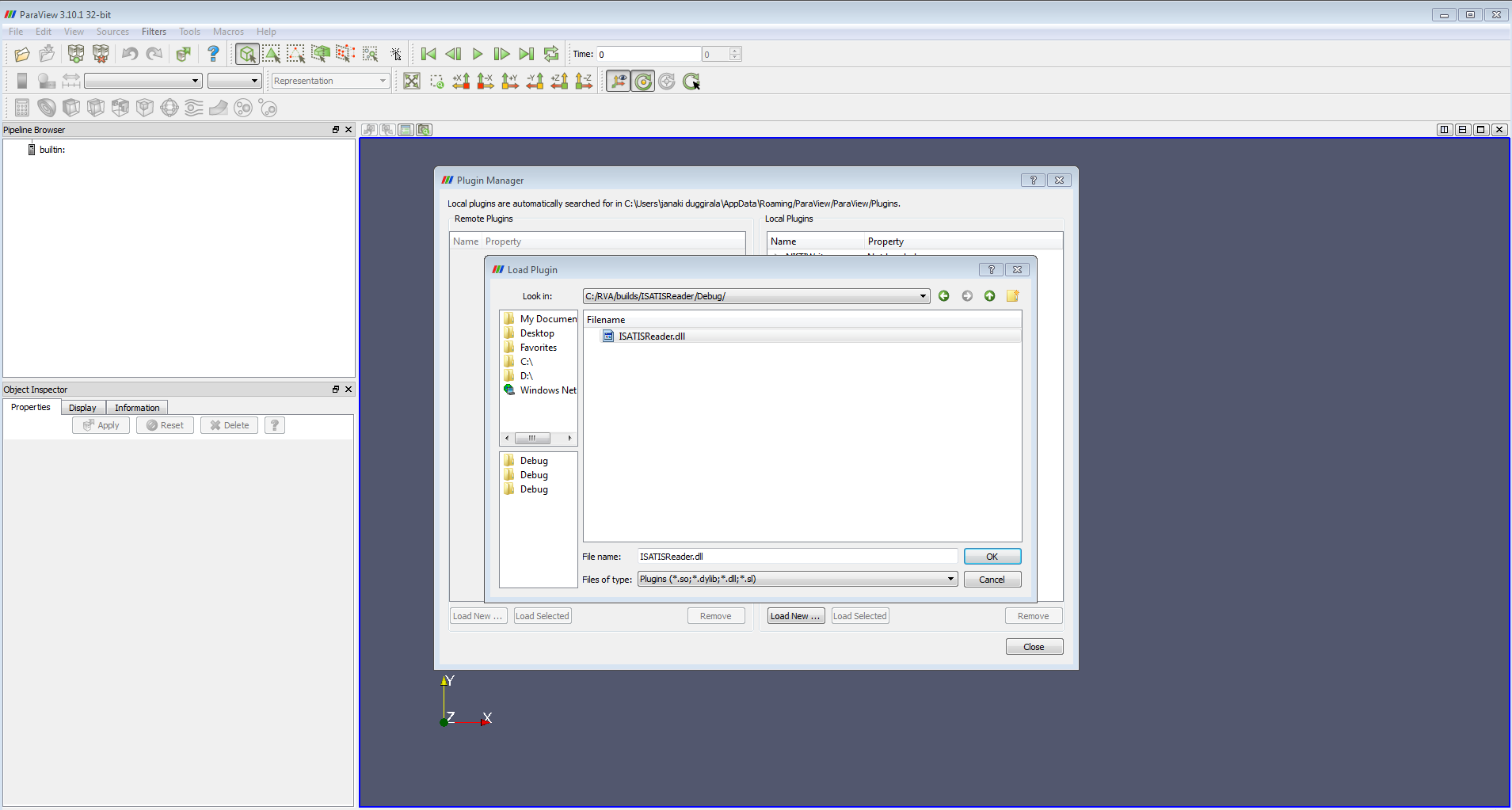
- This should load the ISATISReader Plugin
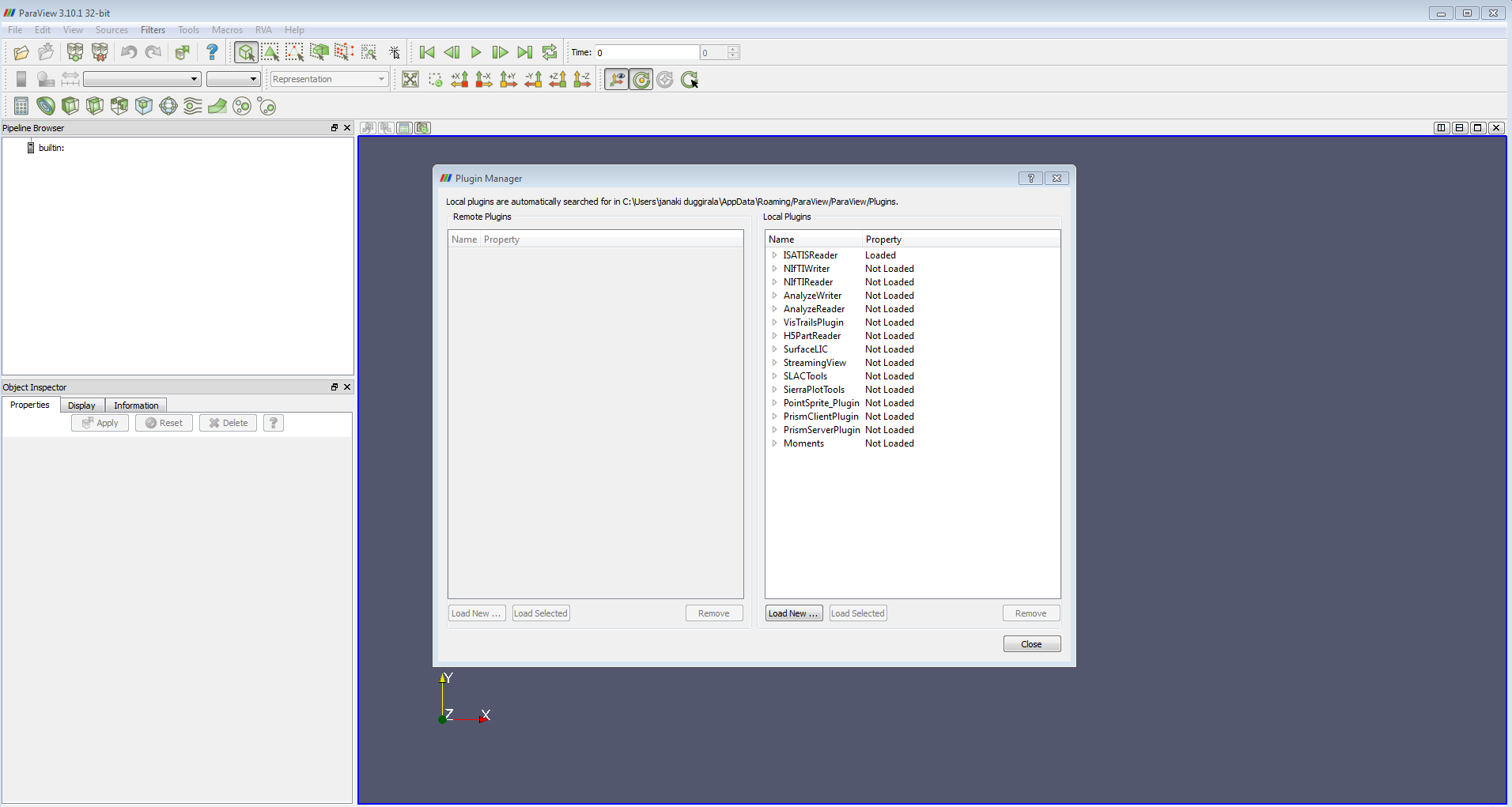
- The ISATISReader Plugin can be Autoloaded by clicking on the Plugin name and checking the Auto load box.
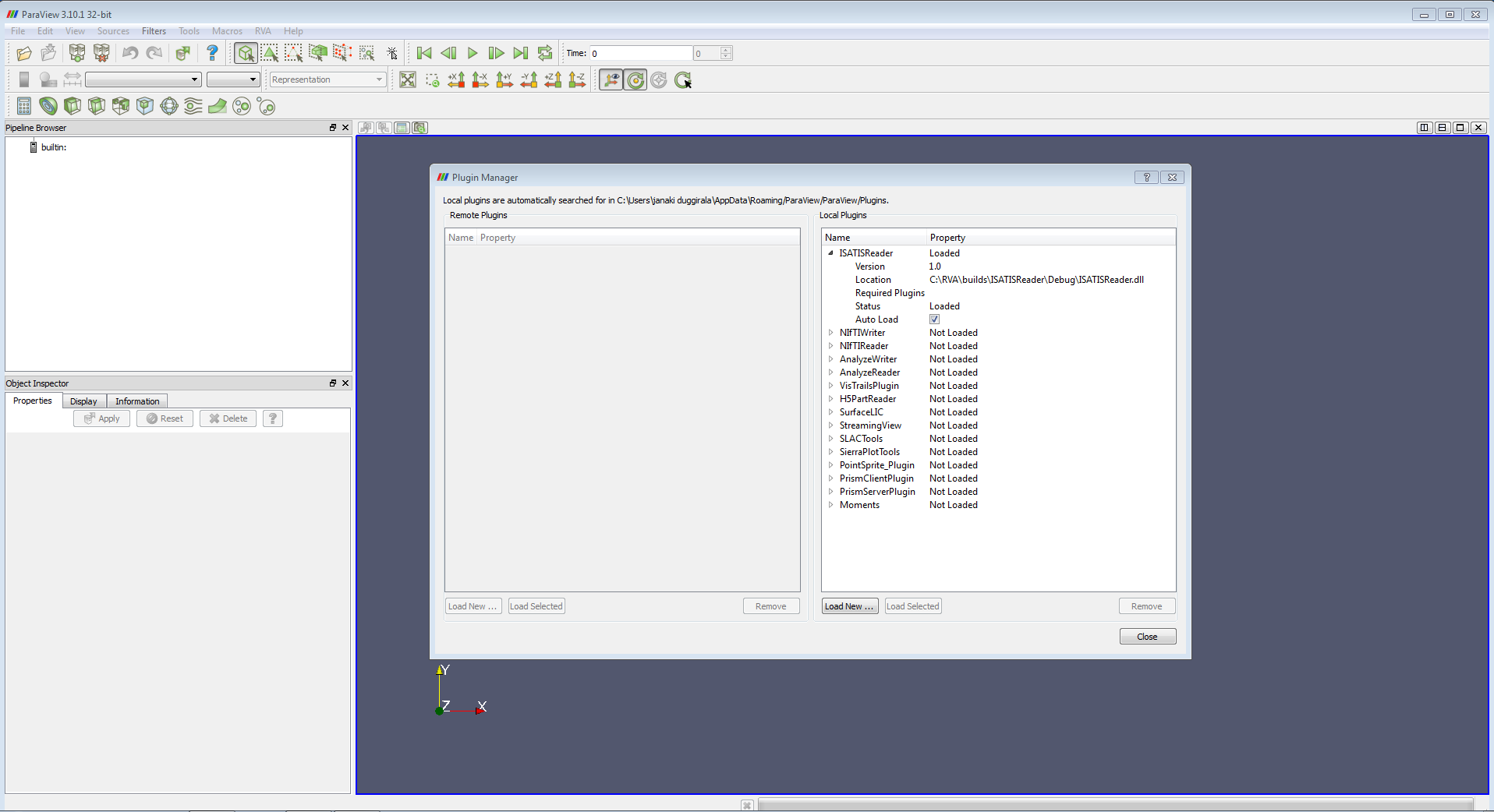
- Click Close
- In the MenuBar an additional Menu called RVA opens up.
- Click on RVA
- Click on Import ISATIS Data